Jun 8, 2025
Smart Suggestions
Finding the right person for the job just got easier with Smart Suggestions! Read on to find out how users with Resource Manager, Administrator and Owner permissions can use this feature.

Audere’s Smart Suggestions feature helps people managers quickly identify staff with the appropriate qualifications and availability for an assignment. This handy tool filters resources across teams and the entire business, making it easier to find and adjust assignments in alignment with shifting work priorities.
To get started, set your schedule to one of the People views. Next, find the future assignment you need suggestions for and decide if you want to reassign certain hours or the entire row. To find out who could take over specific hours of an assignment, just hover over the hours bar that you need to reassign. Three icons will appear — the one on the far left opens the Smart Suggestions page. If you’re looking to reassign an entire row, hover over the assignment name in the “People” column. Select the kabob icon that appears and choose “Smart Suggestions.”
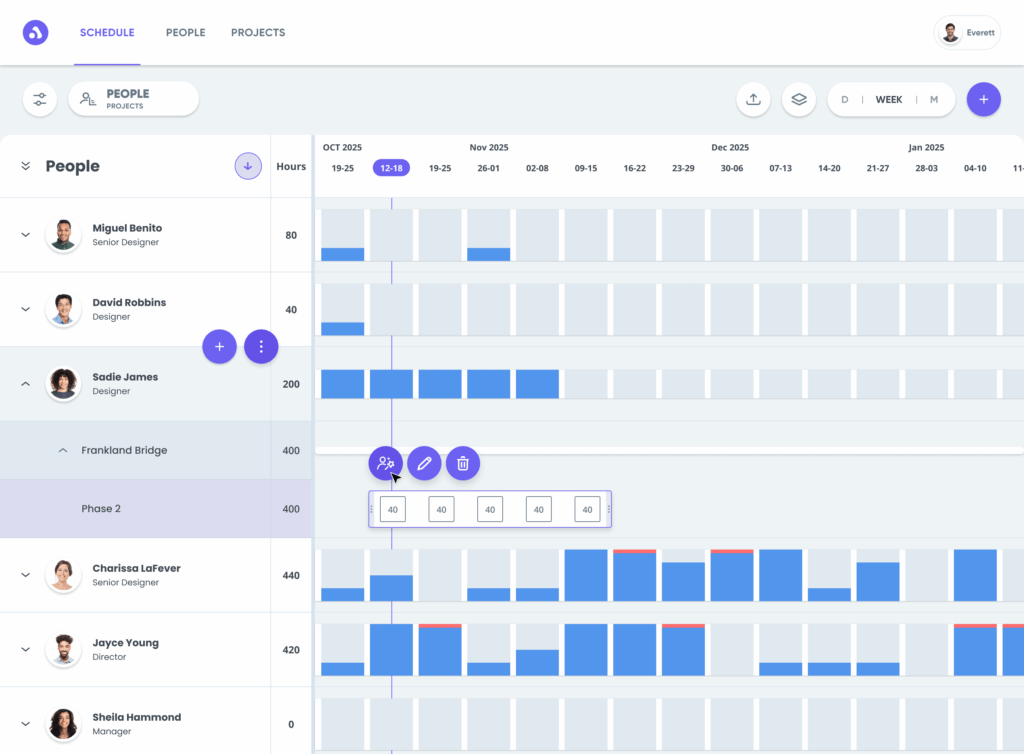
At this point, you can select the appropriate roles and teams you want to source from. The People data will automatically populate with any resources that match. You can also filter by workload to see if a task needs to be reassigned and ensure the right person is available to do the work.
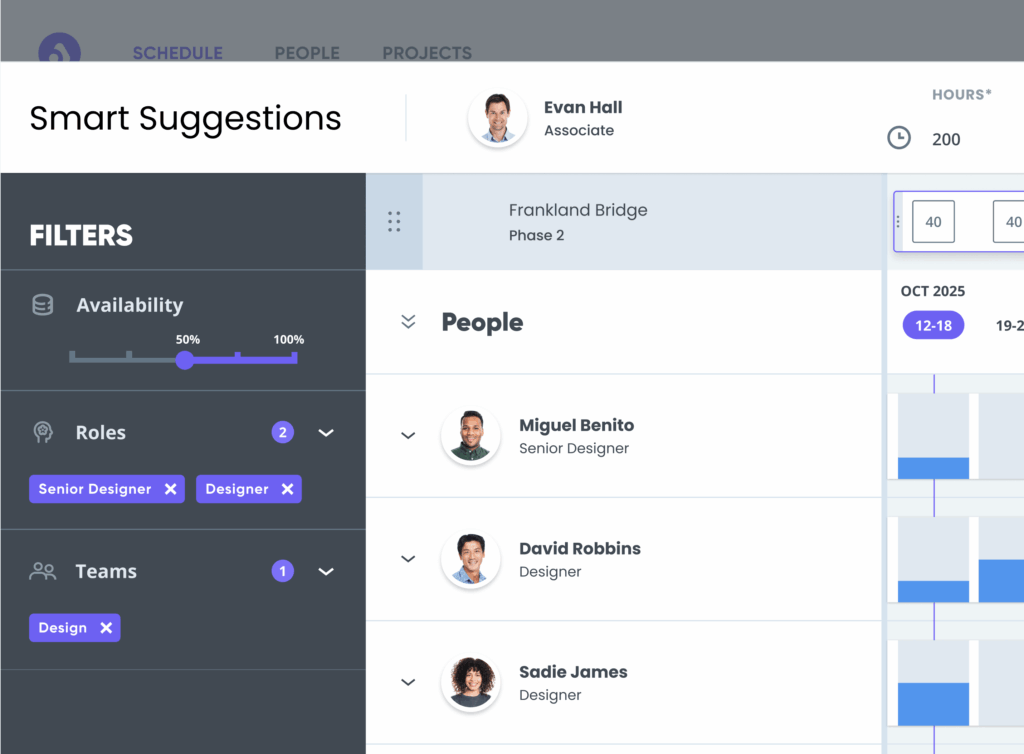
Click here for detailed information on using Smart Suggestions, including how to move assignments and more within the Smart Suggestions feature. And remember, you can always visit the Help Center to explore all the other neat things you can do with Audere!